Turning On Airplane Mode in Windows 10
Turning on airplane mode is simple in Windows 10 and there are several ways to do it. This is a useful feature in Windows 10 that allows you to turn on or off all wireless connections (wireless adapter, bluetooth, mobile broadband, etc) on your Windows 10 devices (laptop, tablet, mobile phone, etc) quickly with just one click.This is especially useful if you need to use your Windows 10 device on the plane or other location that don’t allow wireless communication.
Method 1: Easiest way! Turn it on or off by using network icon
1) On your desktop screen, go to your right hand corner taskbar in your desktop environment and click on the network icon (looks like a signal icon). This is also the icon typically you will click in order to connect to wireless network.
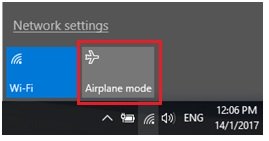
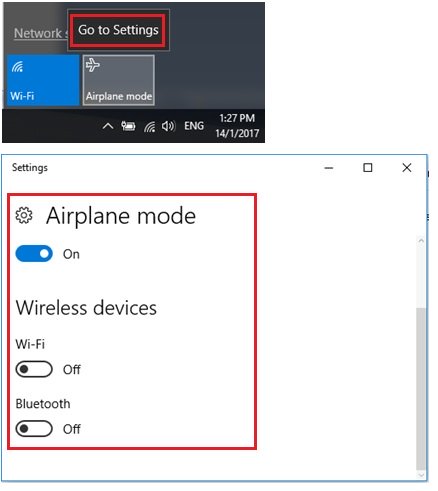
Method 2: Turn it on or off from Settings
1) Go to Start and click on Settings.
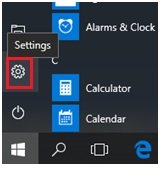
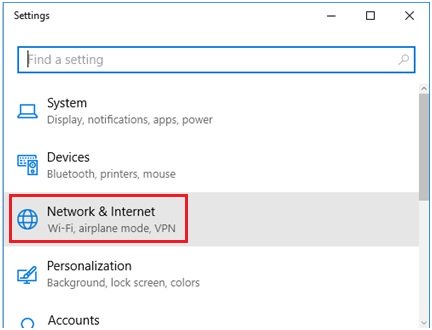
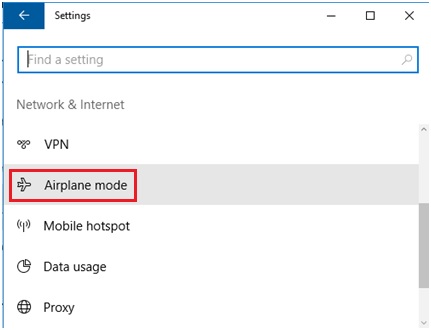
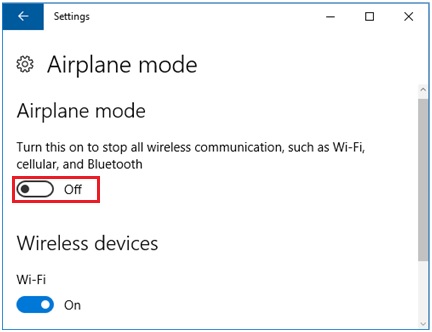
Recommended Articles:
Connecting to WiFi Network Easily in Windows 10
Securing Passwords with Password Manager
Quick Way to Use Windows Update to Keep Microsoft Windows Up-to-Date
Return to top of "Turning On Airplane Mode in Windows 10"!!




