Network Discovery in Windows 10
Turning on network discovery in Windows 10 will allow you to see and access other computers and devices on network so that you can see and access (read/write) shared folders from other computers.Having said that, you should only enable this feature if your computer is connected to home or safe network, so that you can do file or data sharing safely (network location type: Private). Please don’t enable this if your computer is connected to public network unless it's really needed (network location type: Public/Guest).
By default this network discovery feature is disabled if network location type of your computer is set as Public/Guest, but it will be in enabled mode if network location type of your computer is set as Private.
Without further delay, let’s go ahead to enable network discovery in Windows 10 regardless of the network location type:
1) Right click the network icon on the lower right corner of desktop and proceed to click on Open Network and Sharing Center .
Note: You can also open this Network and Sharing Center this way by going to: Control Panel-> View network status and tasks.
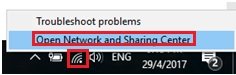
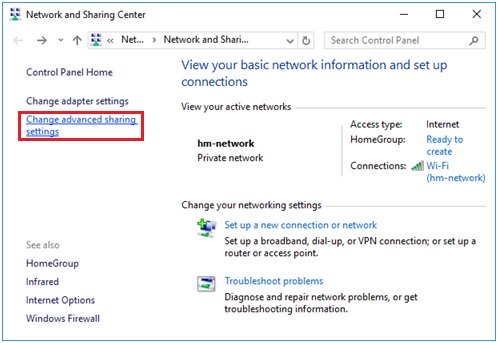
Note:I recommend you to enable this network discovery feature for private and safe network only to minimize IT security risk.
Note: If you enable this network discovery feature for private network location type, you can also turn on automatic setup of network connected devices if you want.
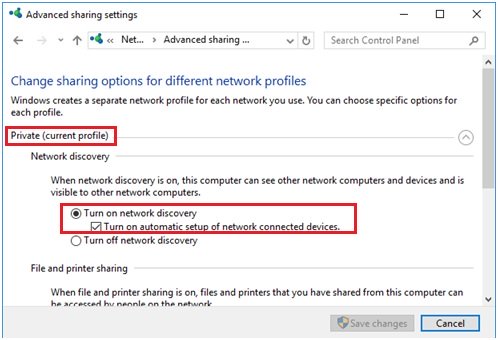
Recommended Articles:
Netgear WNCE2001 WiFi Adapter – Connect Network Device to WiFi Network Easily
Using KVM Switch to Control Multiple Computers from One Monitor
Easy Way to Check Computer Security Status in Microsoft Windows
Return to top of "Network Discovery in Windows 10"!!




