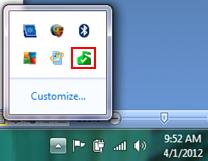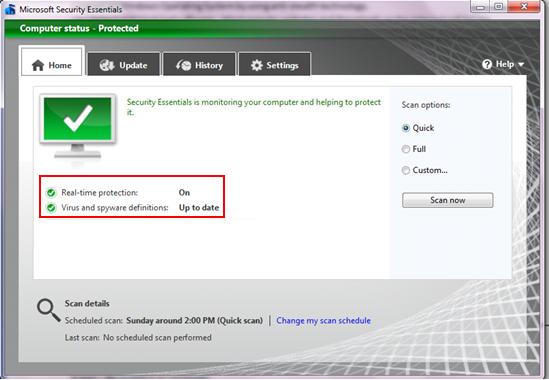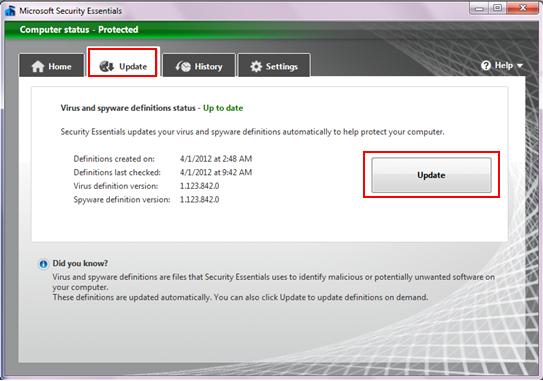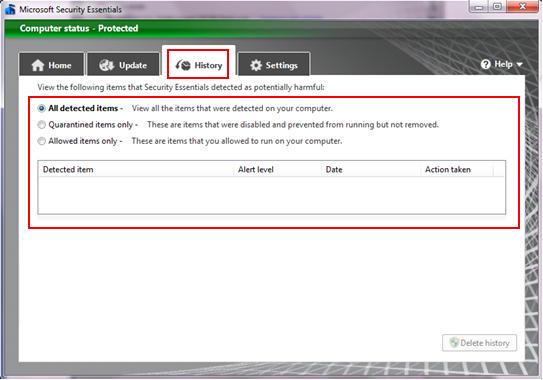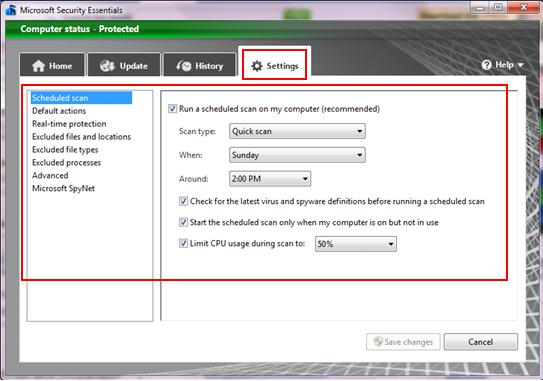|
How to Use Free Antivirus - Microsoft Security EssentialsIf you are looking for free antivirus software to protect your computer, then you should consider Microsoft Security Essentials which is provided by Microsoft.
These are main features of Microsoft Security Essentials, basically pretty similar to the security features provided by other antivirus software: Real-time protection – Alerts will be shown to inform you if there is worm or virus detected or suspicious file/program is prevented from opening real-time.
Overall it’s free and easy to use free antivirus solution to protect computer against virus, worm, trojan or spyware. It can be installed in Windows 7, Windows Vista (SP1 or SP2) and Windows XP (SP3). If you are interested, you can go to this Microsoft link to download and install this free antivirus software on your desktop computer, laptop or netbook. Once you have done the installation, the first time you run this Microsoft Security Essentials, it will download and install latest virus and spyware definitions from Microsoft network. The security status of computer will be designated by Microsoft Security Essentials in green, yellow and red color code in the taskbar area. Green – No problem on computer.
1) Once you have opened the Microsoft Security Essentials program, it shows the status of your computer (green, yellow or red), real-time protection mode, virus and spyware definitions details, scan options and also scheduled scan info. You can click Scan now to scan your computer.
2) If you want to update the virus and spyware definitions, just go to Update tab and click Update.
3) History tab shows those potential threats detected by this antivirus program in following areas: All detected items, Quarantined items only and Allowed items only.
4) At last, feel free to go to Settings tab to perform detailed configuration if you like.
Recommended Articles: How to Use Windows Defender to Protect Computer
Return to top of "How to Use Free Antivirus - Microsoft Security Essentials"!! |