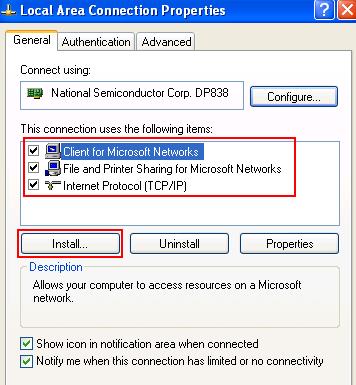|

Custom Search
Configure Computer / Notebook (Windows XP)After configuring your network router, let’s start to configure computer / notebook that installed with Windows XP. Installing Network Card DriverNetwork card driver is need to be installed before using it. Check the vendor installation manual that comes with your network card before installing network card driver. Here is typical way for installing network card driver: 1) Click Start and click Control Panel.
Configuring TCP/IPWhen you configure computer, you will also need to configure network card for your computer to communicate with other computer or network devices. This communication method is called protocol. You will need to have TCP/IP protocol and other Windows items installed on your computer in order to make it work correctly. 1) Go to Start and click on Control Panel.
4) In the Local Area Connection Properties, you need to have following items installed:
If you don’t have those specified items installed, click Install… and follow instructions to install the items which you missed.
Assign Computer Name and WorkgroupEach computer in your network must have a name and assigned to a workgroup, so that it’s easy for you to identify the computers in your network. Follow step-by-step instructions here to set computer name and workgroup when you configure computer. So, this is the way you can use to configure computer in your network. After that, you can proceed to do file sharing or printer sharing in the network. If you have network connectivity problem, check out how to use ping to troubleshoot the problem. At this stage, basically your network is up and working. Next: Implementing Network Security
|